The portal allows you to create a Stage 2 Settlement pack to send to the Compensator and to make counter offers in accordance with the protocols.
Top tip: To get to Start of stage 2.1, you need to acknowledge the Compensator’s response, admitting liability. After you have received a notification that liability has been accepted by the Compensator, open the claim and click on ‘Continue’ to acknowledge the Compensator’s response.
If you have created an Interim Settlement pack, that process need to be completed, which will bring you to Start of stage 2.1 again.
When the claim is in the status of Start of stage 2.1, select the 'Interim payment not needed' button, which will lead to the section to create a Stage 2 Settlement pack.
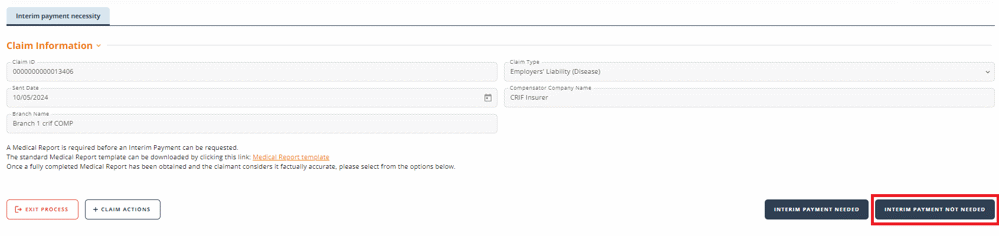
We have created a Guide for Web Users following release 7
Claimant representative details tab
On the Claimant Representative details tab, you need to check and if necessary correct the contact details.
Using the drop down menu select the ‘Number of Medical reports for Stage 2 Settlement pack’ where you can select and upload up to four medical reports per claim by selecting the number of reports then selecting ‘Add MR’ as below.

Top Tip: Attachments / notes appears as a pop up, check for the pop up window by collapsing other windows currently open.

Upload a file, by selecting ‘Choose file’. Once the file is selected, include a file description i.e. ‘medical report’, then click ‘Add’ to upload the file. Further notes may be added in the free format text box to accompany the files, if required.
You will know when the attachment is successfully uploaded as you will receive an immediate notification at the top of the screen.
MedCo ID
For RTA claims the MedCo Case ID and details relating to MedCo as below requires completion.

Press ‘Continue’, which will present a page that allows you to input the claimant losses to date, and submit the Stage 2 Settlement Pack to the Compensator.
Interim payments
If you have been paid an interim payment, the losses from the Interim payment request will be carried forward to the Stage 2 Settlement Pack, where you can edit or remove them.
If more than one interim payment has been made, the losses from the Interim payment requests are not accumulated or carried forward to the Stage 2 Settlement Pack.
In all cases, the total value of the Interim payments will be printed on the Stage 2 Settlement pack PDF and presented to the Compensator.
Losses
Select the Loss type from the drop-down list. The list includes the types valid for the type of claim.

Complete the other fields. Note that the field ‘% Contributory Negligence deductions’ is only available for RTA claims.
Press ‘Submit loss’.
Repeat for all of the Loss types you claim for. A list of the losses already entered will be displayed. You can use the ‘Edit’ button to amend, and ‘Remove’ to delete it from the claim.
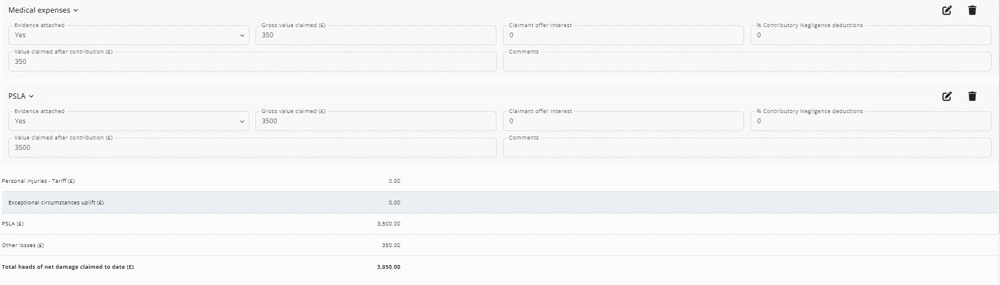
Complete the Stage 2 Settlement pack
Check that all losses are listed, add any comments you wish, and select ‘Yes’ to confirm the statement of truth.
You can add evidence as attachments, using the Attachment/Notes function as shown for Medical reports.
You may print a draft, which will appear under Printable documents at the top right-hand corner. If you are not ready to submit the Stage 2 Settlement Pack, remember to use the ‘Save’ button. ‘Unlock’ will unlock the claim from your profile, so that your colleagues may work on the claim.
When ready, the 'Send'button.
The Stage 2 Settlement Pack document has now been generated and sent to the Compensator, and you should use the ‘Printable documents’ button to download, save, and/or print off the new document.
