As an Administrator, you are responsible for managing access to the Claims Portal.
It is critical to regularly manage all of your organisation's users for security reasons.
If users leave, or their job changes so that they no longer need access to the Portal, you must disable their access without delay.
This can be done by using the 'Enabled' check box, which is available when editing a user:
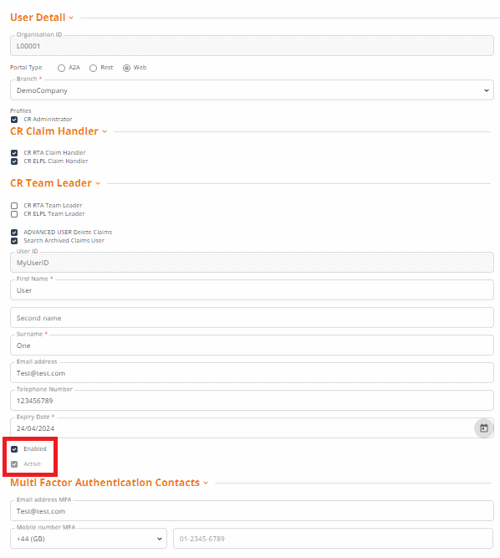
When both the Enabled and Active check boxes are checked a user is able to access the Claims Portal based on their profile.
The 'Enabled' flag will automatically uncheck if:
- The user tries to log in using invalid credentials for five consecutive attempts.
- The user tries to log in after 90 days of non-use.
- The user tries to log in and the expiry date is reached.
To manually disable a user's access, uncheck the 'Enabled' flag.
If 'Confirm' is selected the 'Active' flag will automatically uncheck and the User will not be able to access the Claims Portal.

If the 'Enabled' indicator is manually checked, the 'Active' flag will automatically be checked and the User will be reinstated with their Claims Portal access, once you confirm the change

