Administrators perform an important role to manage their organisation’s User accounts.
To ensure you and your organisation have continued access to the Portal, Claims Portal have introduced an advance notification email. This is to advise Administrators that their login is due to expire in 14 days’ time.
This new function will be rolled out during March 2020.
If you receive a notification email, please login to the Portal Administration console and extend the Expiry date relating to your user ID. The default setting is 2 years from the date the user ID was created.
The expiry date field that requires an extension is called 'Expiry Date' and is located below the 'Telephone Number' field:
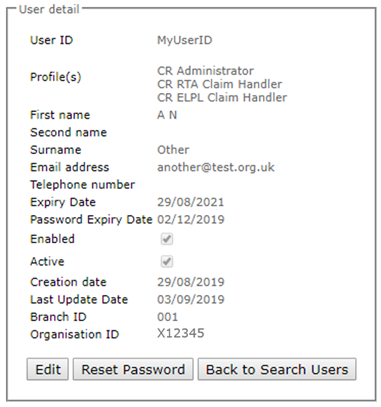
Administrators should login to the Portal Administration console to check that their email address is up to date.
Top Tip: When you are logged into the Portal, take the time to check all of your Active and Enabled User's expiry dates too. If they are due to expire and they need continued access please extend their expiry date to a suitable time in the future. For help with this visit 'Managing User Expiry Dates' located under the Administrator tab.
If you have tried to login to the Portal and you receive an error message, please visit our 'Troubleshooting Guide'.
If you are no longer the Administrator for your organisation's Portal account, please contact your new internal Administrator and ask that they update the Portal to remove your access.
If you still have access to your Portal account but wish to appoint someone new as your firm's Administrator, please login to your account and create an additional Administrator.
For guidance on how to do this please visit 'Creating Users' located under the Administrator tab.
Important: If you have received an email notification, it means you are listed as an active Administrator.
Your organisation is a User of the Portal and therefore must adhere to the Claims Portal User Agreement. This includes regular housekeeping to ensure all Users are provided with the correct level of access. All non-portal Users must be disabled to protect your organisation as well as the Portal.
Top Tip: Housekeeping is a major area audited by the Claims Portal Audit team. Regular housekeeping includes expiry date maintenance, disabling Users who have left the business or no longer require Portal access, keeping your Users and organisation contact details up to date and more. Are you confident that your organisation’s account would pass an audit?
For more guidance on your roles and responsibilities as an organisation, please familiarise yourself, and all Users of the Portal, with the Claims Portal User Agreement and our Roles and Responsibilities User Guide.
For guidance on how to change your email address, please visit 'My Settings', this section of the website is located under the Administrator tab.
If you are unsure of how to get to my settings within the Portal, please visit 'Administration Console'. This section of the website will show you how to login and find my settings.
Important!
Your email address must be:
- A business email address, directly linked to the organisation account registered on the Portal.
- Non-generic - please do not use info@ or enquiry@. We cannot accept generic email addresses that multiple people have access to.
- Personal to you with the business domain. For example YourName@CompanyName.co.uk
- Verifiable - we will conduct verification checks, if we cannot verify your email address we have the right to reject it or disable your access.
